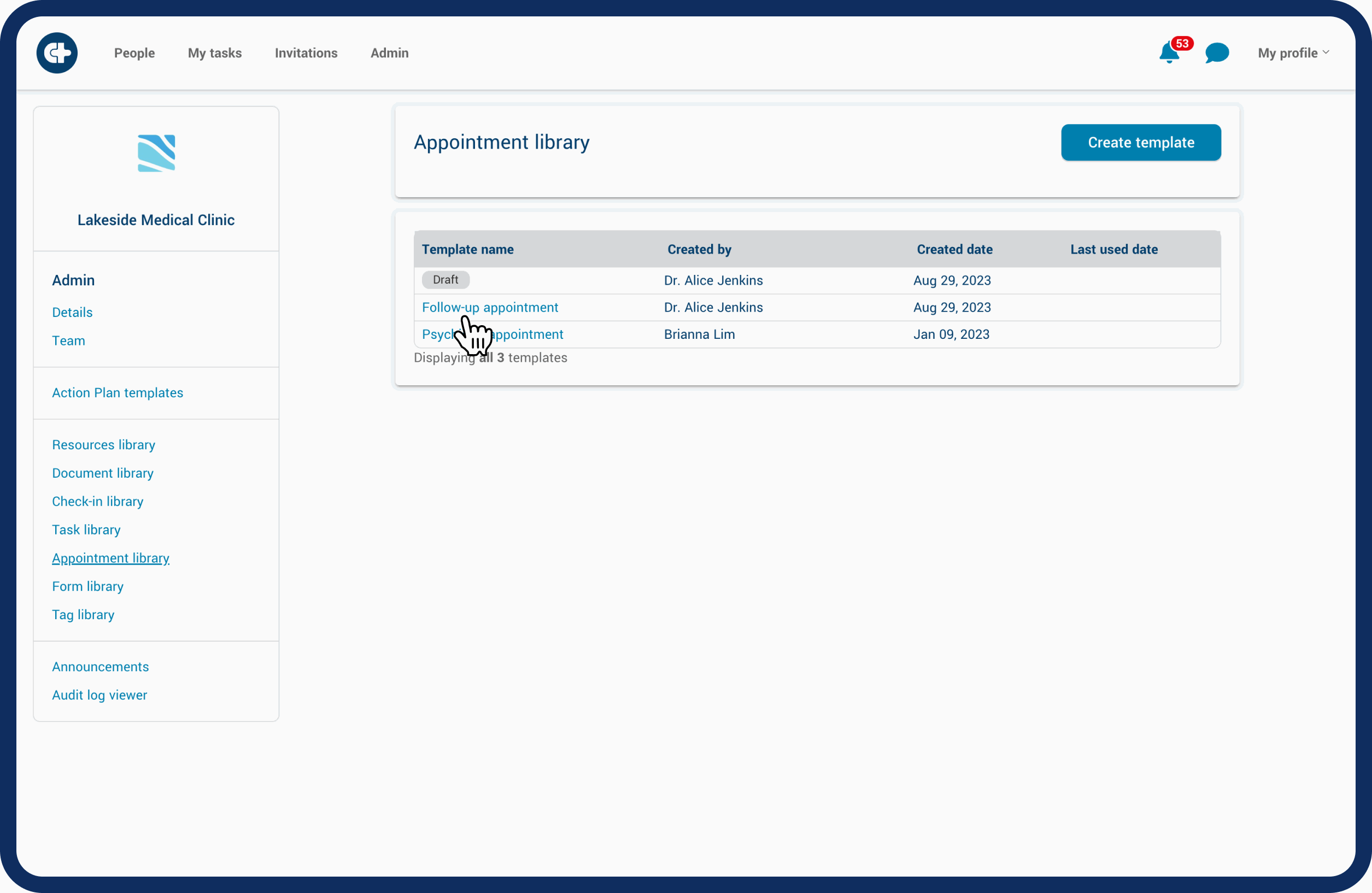Careteam administration
Appointment library
Learn how to add appointments into the library for Action Plan templates and Action Plans.
Updated 1 week ago
The Appointment library is the location of typical appointments that patients and their supporters may be asked to attend to help achieve success. Appointments are fundamental building blocks of a patient's Action Plan as part of their care pathway. The appointments added into the library can be added into Action Plan templates and are available for the team to add directly into patient Action Plans.
Only users identified as administrators can add appointments into the library. Follow these steps to add appointments into the library:
Click on the "Admin" tab.
Click on the "Appointment library" link on the left side.
Appointments currently added to the library will be visible in the list.
Click "Create template".
Add a name for the appointment that will be viewable by the health team (internal only).
Add a description of the appointment that will be viewable to the patient, support team and health team.
Fill out any other additional information for the appointment. Consider adding a resource to the appointment. For example, the resource may be to complete a survey or pre-appointment checklist. If the link to the survey is added in the Resource library, you can attach it to the appointment for easy access.
Determine if the appointment is to be scheduled for a specific date, or is recurring. This is optional, you can schedule the appointment now or have the health care provider do it when the Action Plan is created.
Click "Next".
Click "Save draft" or "Activate" to complete.
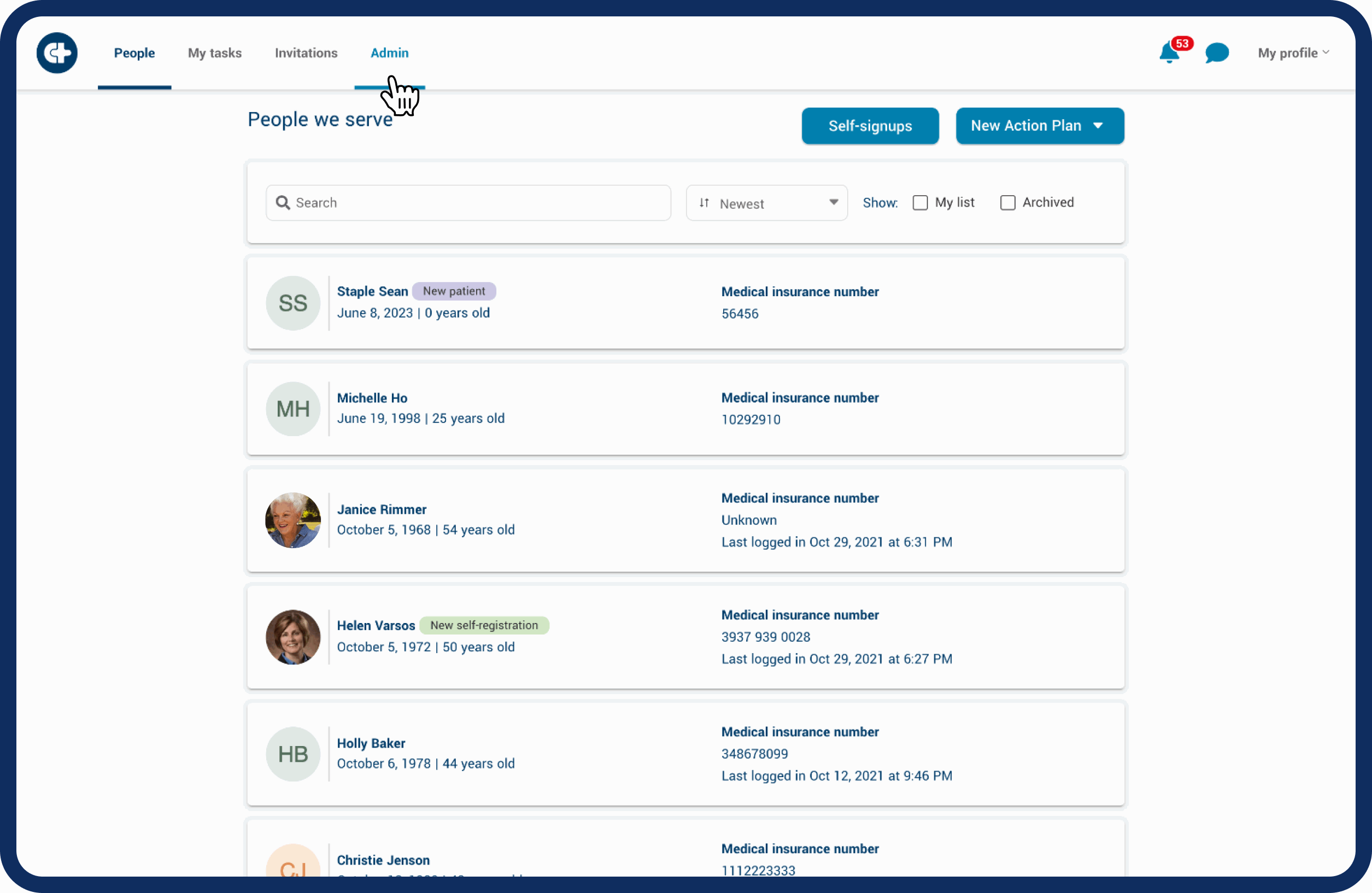
Edit or remove a appointments by following these steps:
Click on the appointment that you want to edit or remove.
Make necessary edits. Click "Next" and "Save".
To remove the appointment click "De-activate" at the top right corner and confirm.