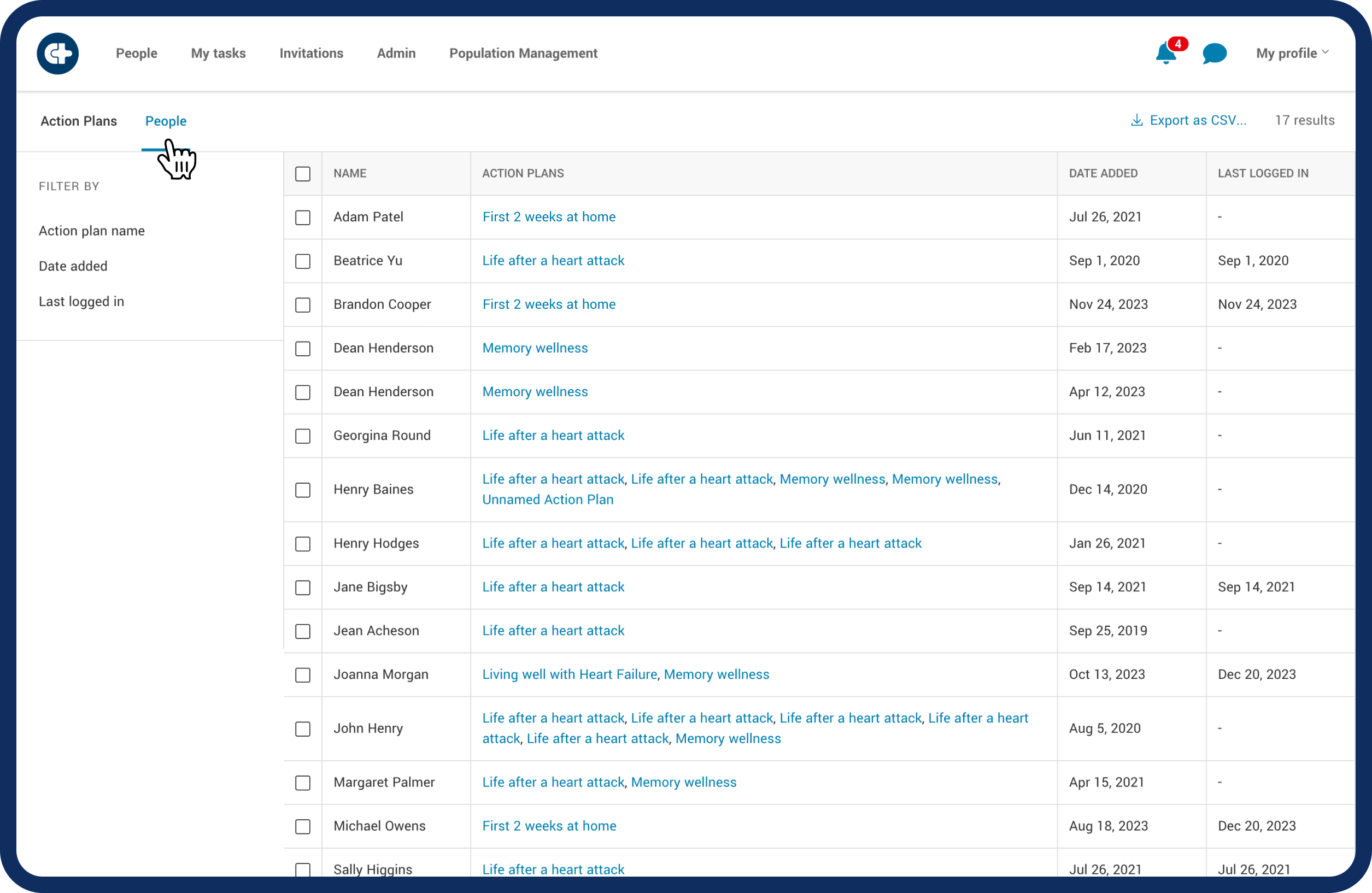Population management
Filtering the patient population
Learn how to organize patient groups based on their Action Plans or specific details.
Last updated on 27 Oct, 2025
The population management tool in Careteam comes with helpful features for handling large groups of patients efficiently. It lets you see all your patients and better arrange their information. This tool helps in understanding more about your patients and planning the best ways to support them.
Having different ways to sort patient lists is essential. It allows for better organization and planning for everyone using the platform. Various filters help in arranging patients, planning treatments, and understanding each person's needs, making it easier to provide personalized care to all.
If you can't find Population Management in Careteam, ask your administrator to email us at support@getcareteam.com for help gaining access.
Follow these steps to access Population Management and start filtering:
Click on the 'Population Management' tab on the top panel.
Choose between filtering the patient list by 'Action Plan' or by 'People' by clicking on the tab.
Filtering by Action Plan
Filtering by Action Plan offers diverse options for refining your search:
Action Plan template: Select one or more Action Plan templates by name to narrow down the list based on specific care pathways.
Health team members: choose one or more Health team members to view the Action Plans they are associated with, facilitating streamlined collaboration.
Resources: focus on specific Resources or Documents to identify patients associated with them, streamlining resource allocation.
Activities: select an Activity type (Appointment, Check-in, Form, Task) to identify patients engaged in those activities within their Action Plans.
Last accessed: define a specific time period (between dates or before/after) to identify patients who accessed their Action Plans within that timeframe, enabling timely follow-ups and interventions.
Engagement: Engagement levels range from 1 (lowest) to 5 (highest) and is measured based on how often and when people are completing activities (Appointment, Check-in, Form, Task). It uses machine learning and is still being improved.
These choices give you detailed control, letting you find and manage groups of patients using different details in their action plans. Use more than one filter to zoom in on specific info. For example, you can find patients with a certain action plan and see when they looked at it. This shows how using many filters together helps you find exactly what you need.
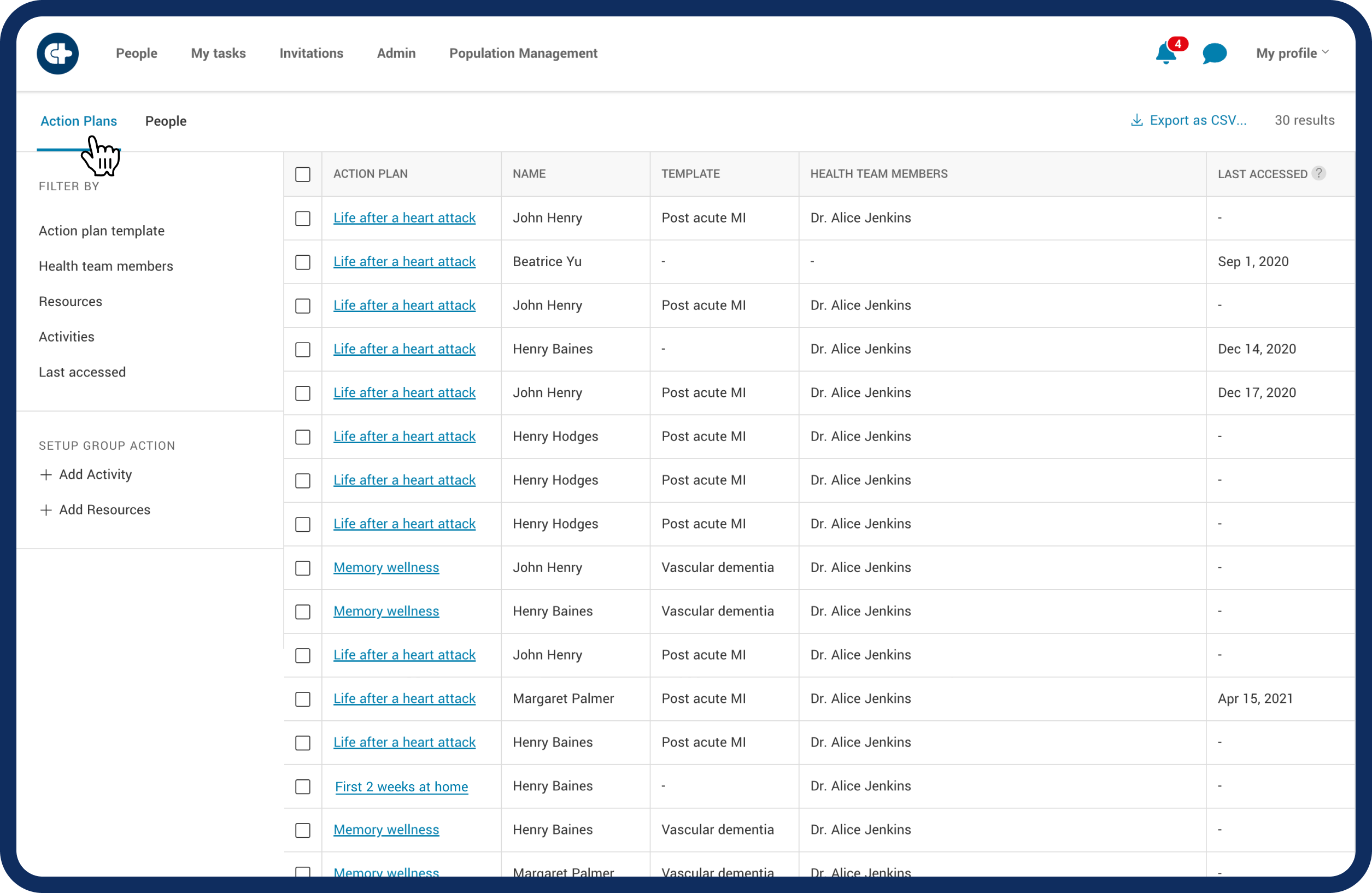
Filtering by people
Filtering by people gives you an alternate view of the information available.
Action plan name: choose one or more Action Plan names to focus on specific care paths.
Date added: set a time frame (between dates or before/after) to see when patients were invited to their Action Plan on Careteam.
Last logged in: set a time frame (between dates or before/after) to see when patients last accessed their Action Plan on Careteam, helping to gauge their engagement.