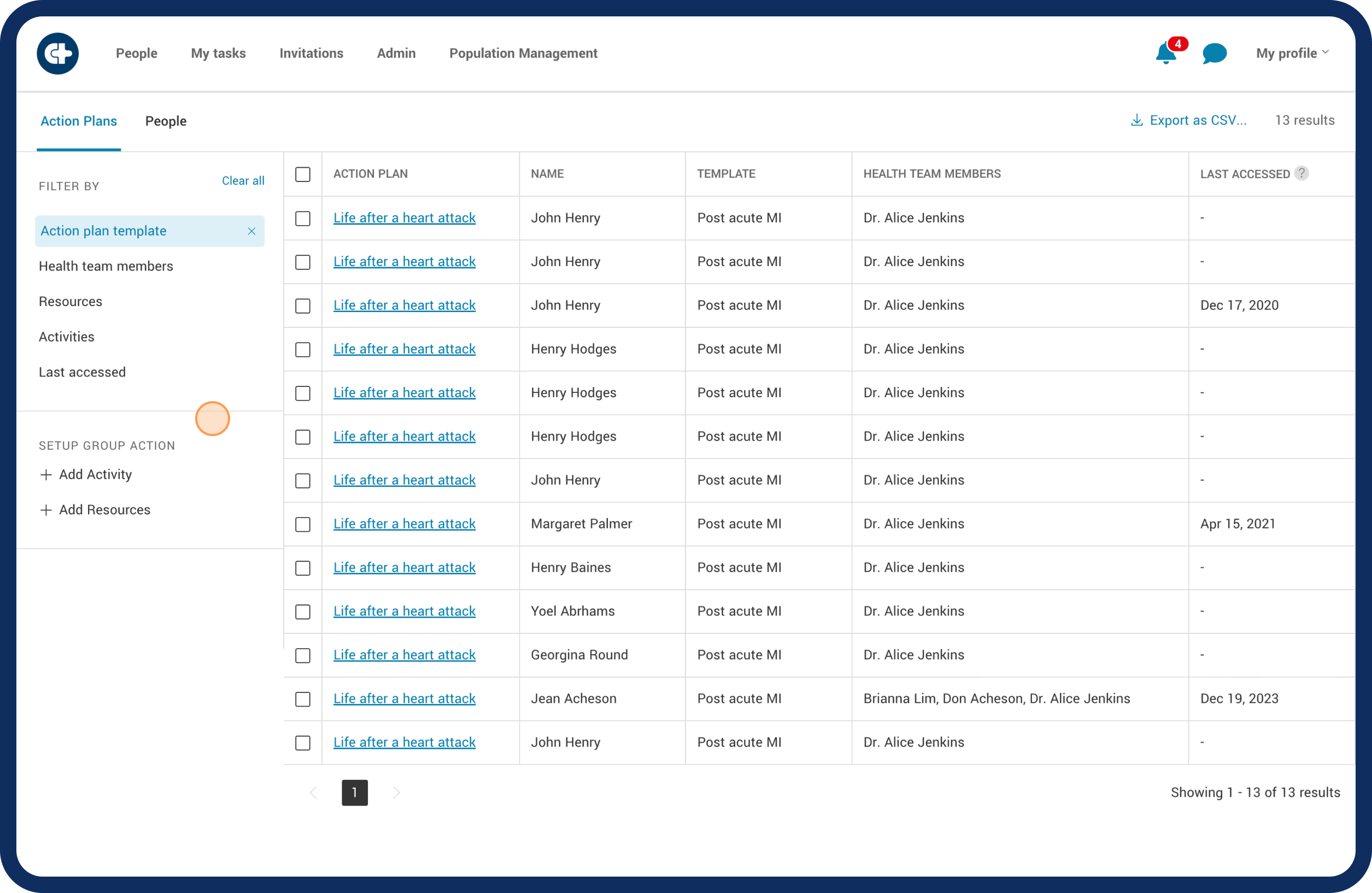Population management
Managing patient groups with added activities
Discover how to include various activities for a specific group of patients you've filtered.
Last updated on 27 Oct, 2025
Once you've filtered your patient list, you can do more by adding tasks, appointments, forms, or check-ins to this group. This new feature lets you efficiently support and manage this specific group of patients. It's a step beyond just organizing them – now you can provide targeted support all at once.
Follow these steps to perform a group action:
Click on the 'Population Management' tab on the top panel.
Choose filtering the patient list by ‘Action Plan’.
Filter the patient list you want to focus on. If you need help with filtering, check out our article on filtering for guidance.
Click '+ Add Activity' and choose the activity type you want to add. You can fill out details or use a template available in the library.
Click 'Next'.
Confirm where the '+ Activity' will be added by selecting the boxes. You can choose specific patients or select all.
Review the information and complete the task by clicking 'Yes, add activity'.
When an activity is added, patients will receive a notification, enabling them to engage with and complete the assigned task or appointment effectively.
This simple process empowers you to efficiently manage patient groups by adding relevant activities, ensuring streamlined support for each patient within the group.