Secure communication
Secure messaging
Learn how to access, use and manage secure messaging.
Updated 1 week ago
Enhance communication and collaboration by utilizing the messaging features. Stay connected and streamline interactions around Action Plans for effective patient care. You can create 1:1 and group messaging with the patient, their supporters and the other health care providers involved in the Action Plan.
Accessing Messaging Center:
Locate the messaging icon in the upper right-hand corner.
Click the icon to open the messaging center.
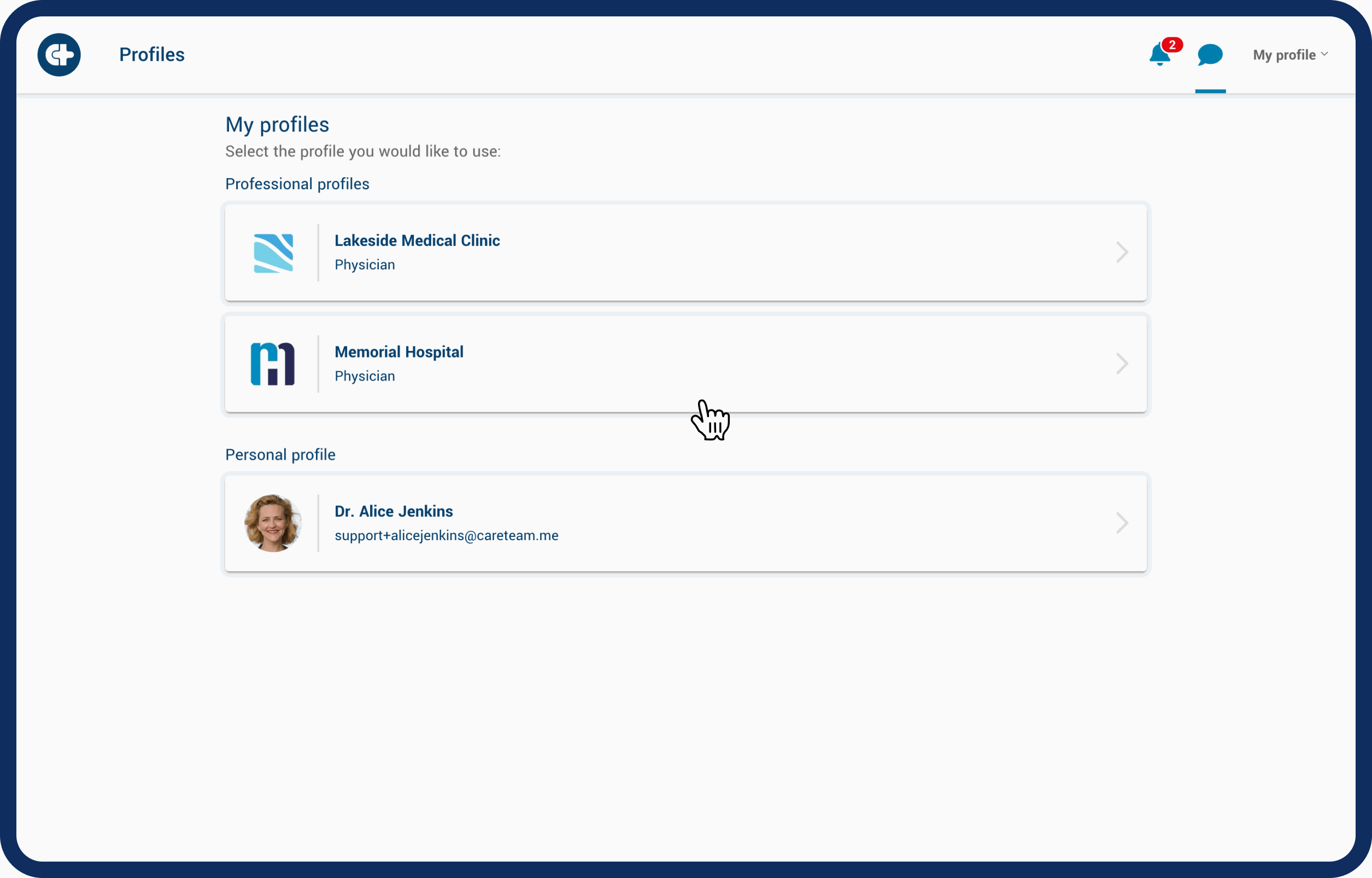
Using the Action Plan Channel:
Access group messaging focused around a patient's Action Plan.
Choose the intended patient and Action Plan to initiate communication.
Select individuals to include in the message: patients, supporters, and/or health care providers.
Customize the channel name for easy future recognition.
Begin messaging.
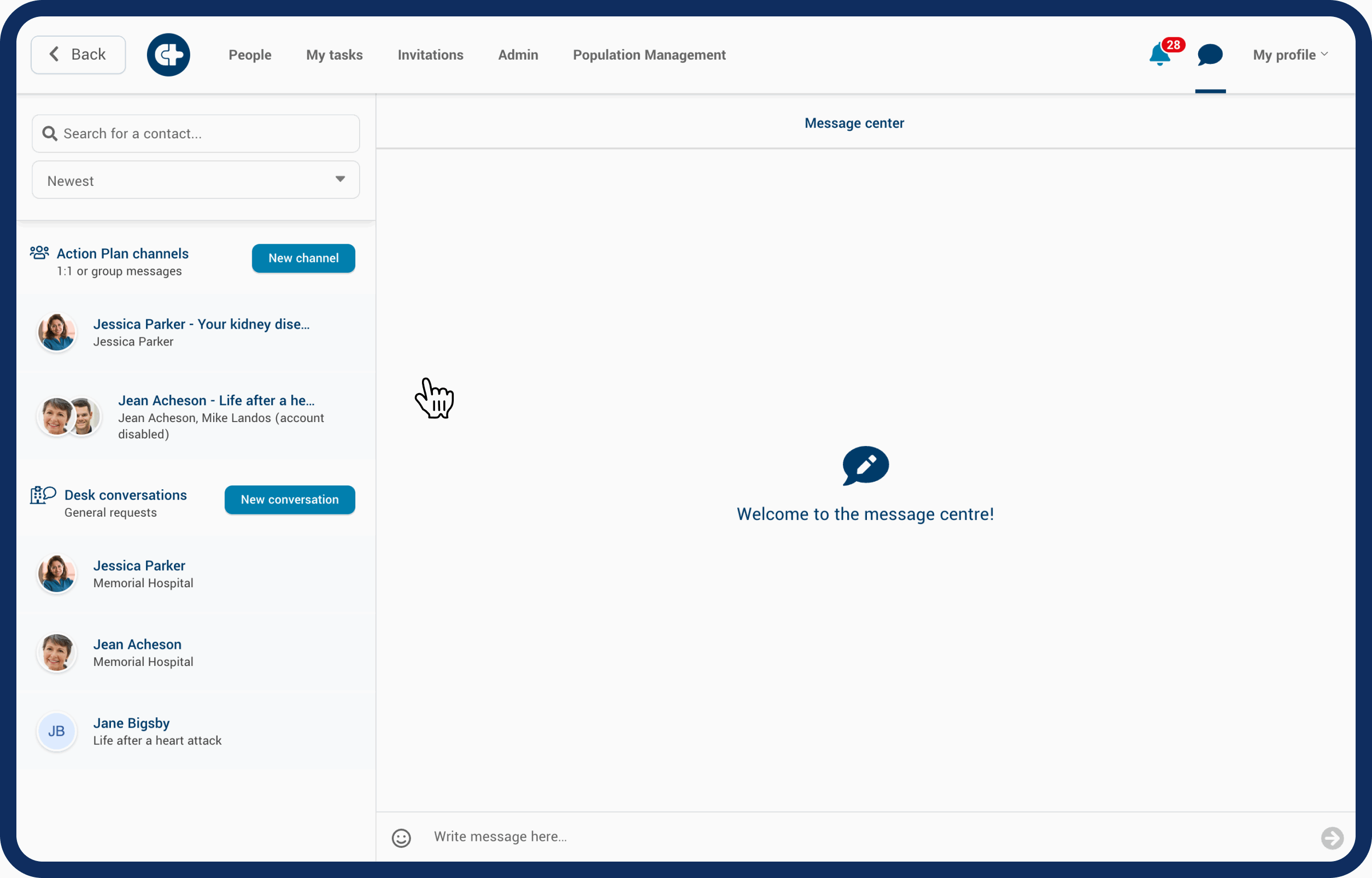
Managing Conversations:
Search for previous conversations by name.
Filter conversations by newest, oldest, or alphabetical order.
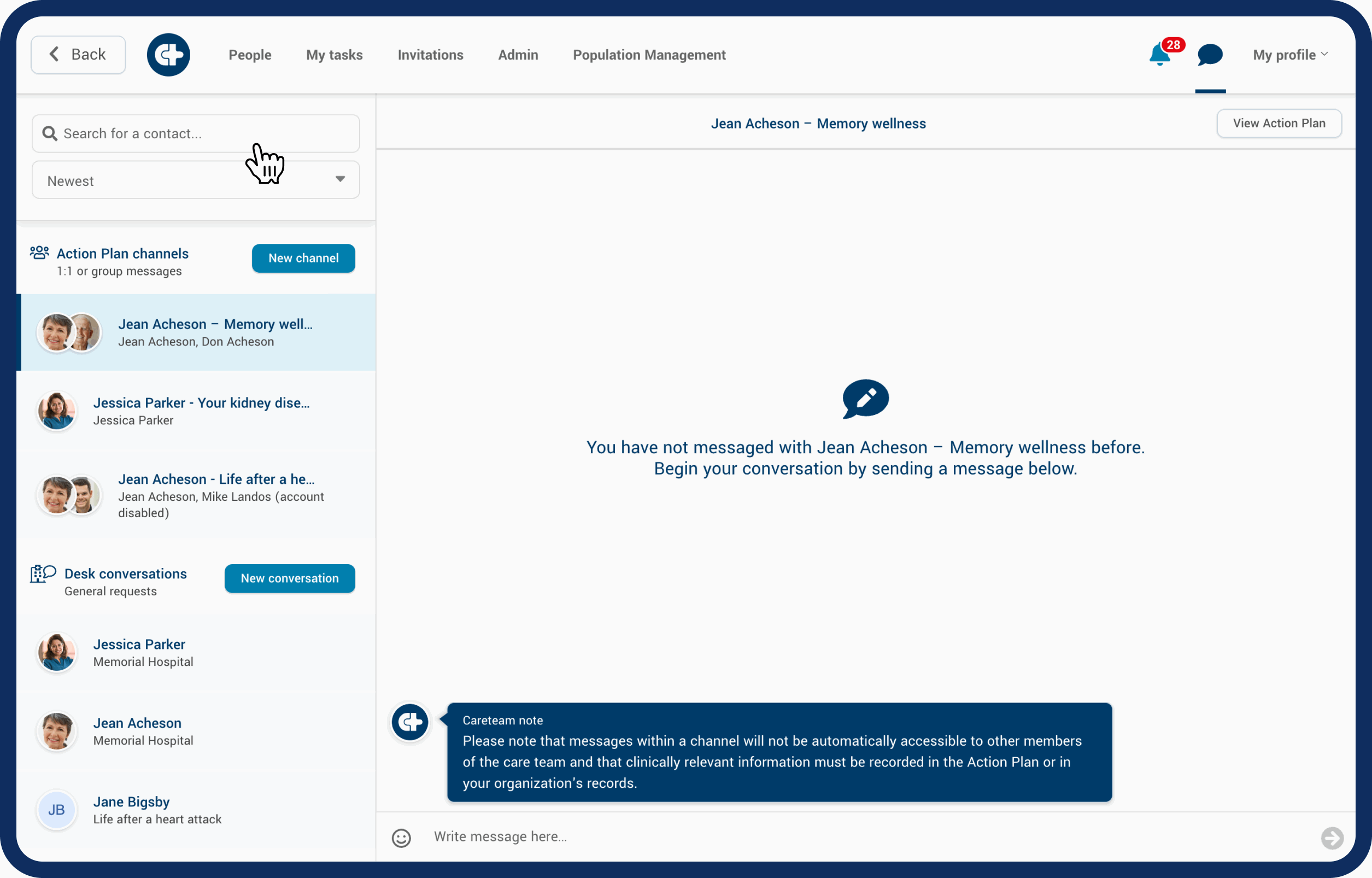
Notifications:
New message notifications appear on the messaging icon.
Receive notifications through your preferred method. Learn how to modify your notification preferences here.
Batch notifications are designed to reduce notification fatigue by sending an email summary of new unread messages within a 5 or 15min timeframe, depending on how many messages a user receives.
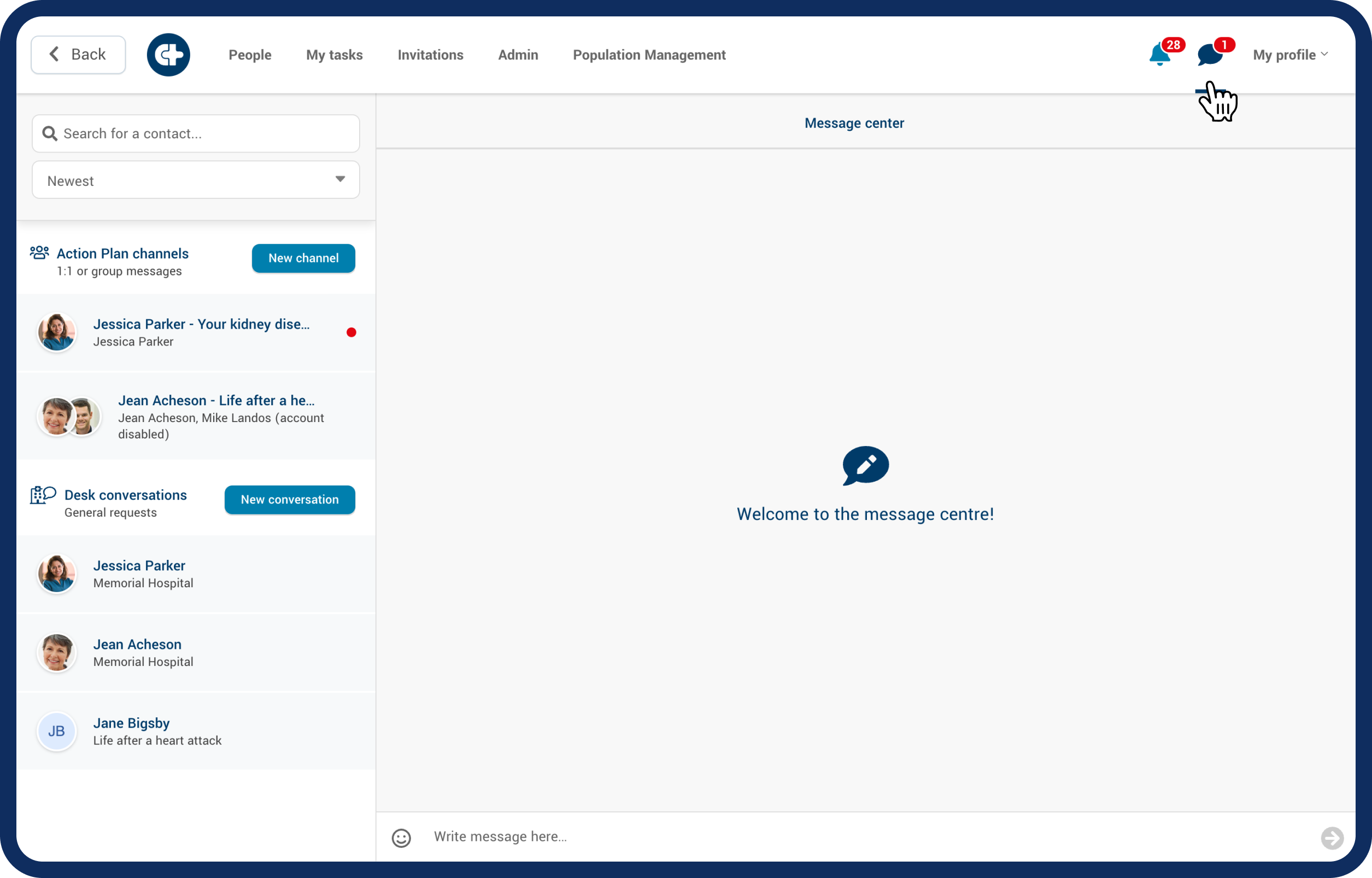
Learn more in our product spotlight: secure messaging post.
